How to Log Out of Facebook
Facebook is one of the most popular social media platforms in the world, with billions of users logging in every day to connect with friends and family, share updates and photos, and stay up-to-date on the latest news and trends. However, with so much time spent on the platform, it’s important to know how to properly log out of Facebook to protect your privacy and security.
In this guide, we’ll take you through the steps to log out of Facebook on both desktop and mobile devices, as well as provide some tips for ensuring your account stays safe and secure.
Logging Out of Facebook on Desktop
To log out of Facebook on your desktop computer or laptop, follow these simple steps:
Step 1: Click on the down arrow in the top right-hand corner of your Facebook page.
Step 2: Select the “Log Out” option from the drop-down menu.
Step 3: You’ll be asked to confirm that you want to log out of Facebook. Click “Log Out” to complete the process.
Logging Out of Facebook on Mobile
If you’re using the Facebook app on your mobile device, here’s how to log out:
Step 1: Tap on the three horizontal lines in the bottom right-hand corner of your screen.
Step 2: Scroll down and select “Settings & Privacy.”

Step 3: Tap on “Settings.”
Step 4: Scroll down and select “Security and Login.”
Step 5: Under the “Where You’re Logged In” section, you’ll see a list of all the devices where you’re currently logged in to Facebook. Find the device you want to log out of and tap “Log Out.”
Step 6: You’ll be asked to confirm that you want to log out of Facebook on that device. Tap “Log Out” to complete the process.
Tips for Keeping Your Facebook Account Secure

Logging out of Facebook is just one of the many steps you can take to keep your account safe and secure. Here are a few other tips to consider:
- Use a strong, unique password: Make sure your Facebook password is long, complex, and not used for any other accounts.
- Enable two-factor authentication: Two-factor authentication adds an extra layer of security to your Facebook account by requiring a code in addition to your password when logging in.
- Review your privacy settings: Make sure your Facebook privacy settings are configured to your liking, and that you’re not sharing any personal information that you don’t want to be public.
- Be wary of suspicious links: Don’t click on any links from people or pages you don’t trust, as they may be phishing attempts to steal your login credentials.
- Keep your software up-to-date: Make sure your operating system and browser are up-to-date with the latest security patches to protect against any known vulnerabilities.
In conclusion, logging out of Facebook is a simple process that can help keep your account safe and secure. By following the steps outlined in this guide and taking additional precautions to protect your privacy and security, you can enjoy all the benefits of using Facebook while minimizing the risks.
Logging out of Facebook is a relatively straightforward process, but it’s important to understand the implications of doing so before proceeding. This guide will provide you with step-by-step instructions on how to log out of Facebook, as well as some helpful tips and insights to consider before hitting that “Log Out” button.
First and foremost, it’s important to understand why you might want to log out of Facebook in the first place. Perhaps you’re using a public computer and want to ensure that nobody else can access your account, or maybe you simply want to take a break from social media and disconnect for a while. Whatever your reasons may be, it’s crucial to understand the potential consequences of logging out.
When you log out of Facebook, you’ll no longer be able to access your account or interact with your friends and followers. This means you won’t be able to view or post updates, messages, or comments, and you’ll essentially be invisible to the Facebook community until you log back in. Additionally, any notifications or alerts you receive while logged out will be lost, so it’s important to make sure you’re caught up on any important messages or updates before logging out.

Now that you understand the implications of logging out of Facebook, let’s dive into the step-by-step process:
- Navigate to the Facebook website and locate the “Log Out” button, which can typically be found in the top right corner of the screen.
- Click the “Log Out” button, which will immediately log you out of your account and redirect you to the Facebook login page.
- If you’re using a public computer or shared device, it’s important to completely close out of the Facebook website to ensure that nobody else can access your account.
- To prevent anyone else from logging into your account, make sure you have a strong, unique password and enable two-factor authentication to add an extra layer of security.
- Finally, if you’re taking a break from social media, consider deleting the Facebook app from your phone or disabling notifications to minimize distractions and keep you focused on other things.
Conclusion
logging out of Facebook can be a useful tool for protecting your privacy and taking a break from social media, but it’s important to understand the implications and potential consequences before doing so. By following the steps outlined in this guide and taking some basic precautions to secure your account, you can log out of Facebook with confidence and peace of mind.